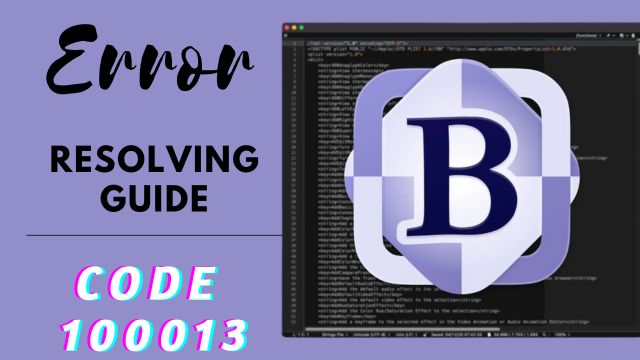BBEdit is a powerful text editor designed specifically for macOS. It’s loved for its speed, flexibility, and many useful features. People like programmers, web developers, writers, and students all use BBEdit for their work.
In 2022, BBEdit was ranked as the #1 text editor for macOS by Macworld magazine.
But sometimes, there’s a problem. It’s called ‘error code 100013.’ This error happens when BBEdit can’t save a file where you want it to go. It’s like a ‘permission denied’ message.
Don’t worry, though. There are ways to fix it. You can move the file to a different place, change the folder’s permissions, restart BBEdit, try another text editor, or even buy the full version of BBEdit for more features.
This is just the beginning. We’ll explore these solutions in detail step by step. Let’s get started!”
When Does Error Code 100013 Occurs In BBEdit?
The error code 100013 in BBEdit occurs when BBEdit does not have permission to save the file to the folder where you are trying to save it. This can happen for a number of reasons, such as:
- You are trying to save the file to a system folder or another protected folder.
- You are trying to save the file to a folder that is owned by another user.
- The permissions on the folder are set so that BBEdit does not have permission to write to it.
- You are using the Mac App Store version of BBEdit to save an authenticated file.
How to Resolve Error Code 100013 in BBEdit
To resolve error code 100013, you can try the following:
- Move the file to a different folder, such as your desktop or your Documents folder.
- Change the permissions on the folder so that BBEdit has permission to write to it.
- Restart BBEdit.
- Use a different text editor to save the file.
- Purchase the full version of BBEdit from the Bare Bones website in order to save authenticated files.
- If you are still having problems, you can contact Bare Bones Software for support.
Or you may consider following factors to resolve this error, details here:
Check File Permissions
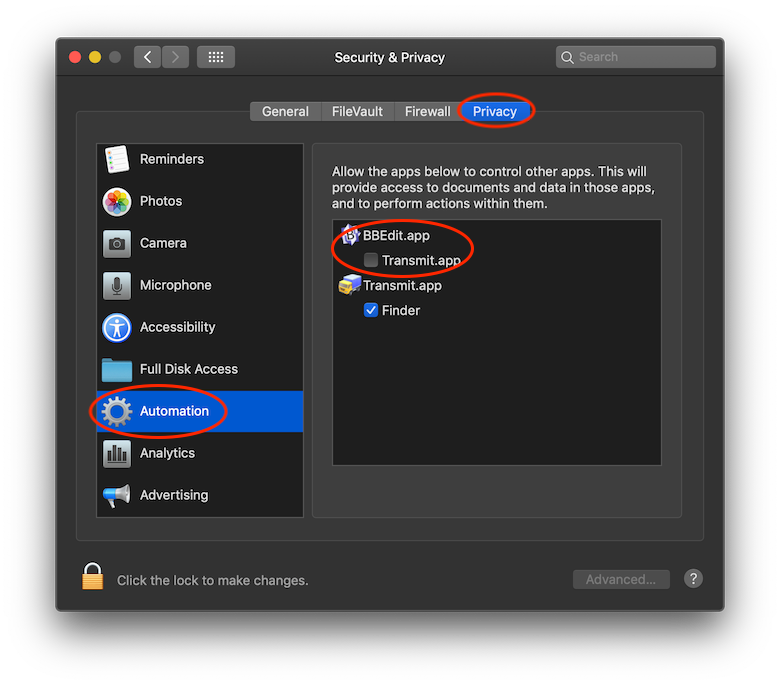
Make sure you have the necessary permissions to save the file to the location you’re trying to save it. If it’s in a system-protected directory or on a network drive, ensure that you have write permissions
Check Disk Space
Ensure that you have sufficient free disk space on the drive where you’re trying to save the file. A lack of disk space can prevent files from being saved.
BBEdit Updates
Ensure that you’re using the latest version of BBEdit. Outdated software can have compatibility issues.
Quit and Relaunch BBEdit
Sometimes, issues can be resolved by simply quitting BBEdit and then relaunching it. This can help clear any temporary glitches.
File Corruption
The file you’re trying to save may be corrupted. Try opening the file in another text editor or viewer to check if it’s accessible. If it’s corrupted, you may need to restore it from a backup or recreate it.
File Format
Ensure that you’re saving the file in a compatible format. For example, if you’re saving a plain text file, use the “.txt” extension.
Check File Ownership
Verify that you are the owner of the file and have the necessary permissions to modify it. If the file is owned by another user or the system, you may need to adjust permissions.
Try a Different Location
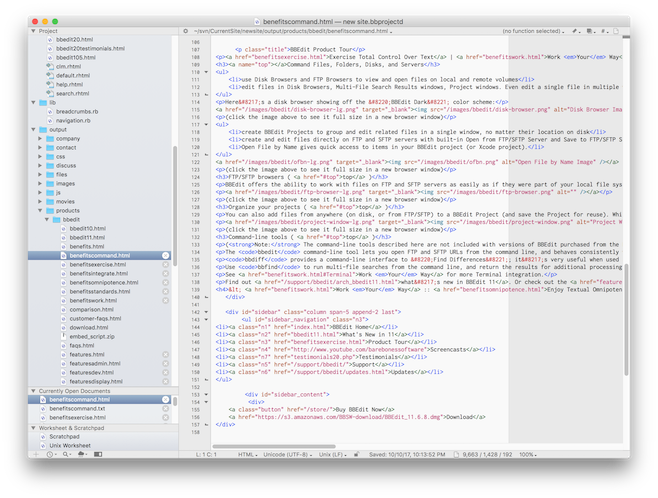
Attempt to save the file in a different directory or location. This can help determine if the issue is specific to the current location.
Use a Different User Account
Create a new user account on your computer and try saving the file from that account. If it works in a different user account, the issue may be related to your user profile.
Check for Disk Errors
Use a disk utility program to check for disk errors or corruption on the drive where you’re trying to save the file.
Reinstall BBEdit
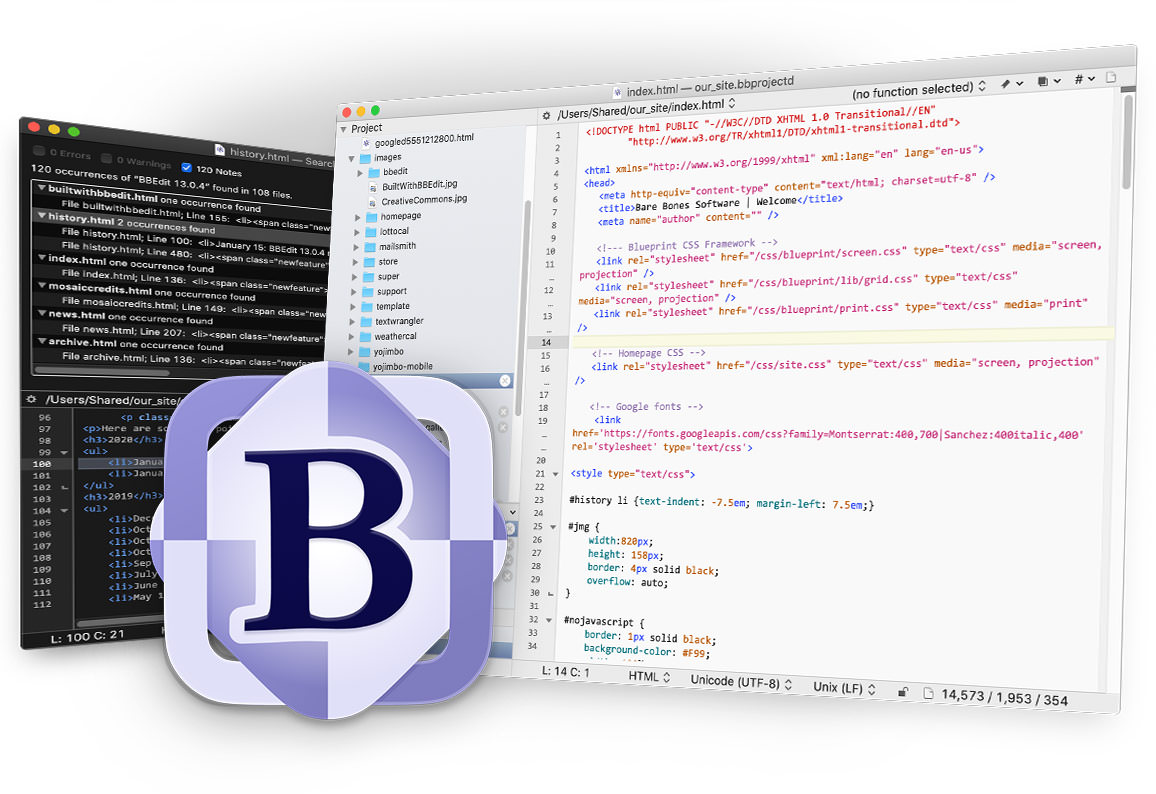
If none of the above steps work, consider uninstalling and reinstalling BBEdit. This can help resolve any potential software corruption issues.
Contact Support
If the problem persists after trying the above steps, consider reaching out to BBEdit’s customer support for further assistance. They may be able to provide specific guidance or updates related to this error code.
FAQs: BBEdit error code 100013?
What is BBEdit error code 100013?
BBEdit error code 100013 is a specific error message that users may encounter while using the BBEdit text editor on macOS. It typically indicates a problem with saving a file due to permission issues.
Can I prevent BBEdit error code 100013 from happening?
To prevent this error, make sure you have the necessary permissions to save files in the selected folder. Additionally, keep your BBEdit software up to date to benefit from any bug fixes and improvements.
What do I do if I’m still encountering the error after trying the suggested solutions?
If you’ve tried the recommended solutions and the error persists, consider reaching out to BBEdit’s customer support for further assistance. They may be able to provide more specific guidance or updates related to this error.
Are there any known issues with certain macOS versions and BBEdit error code 100013?
While there might be occasional compatibility issues between BBEdit and macOS updates, these issues are typically addressed by software updates from the BBEdit team. It’s important to keep both BBEdit and macOS up to date to minimize such problems.
Is there a difference between the free and full versions of BBEdit when it comes to error code 100013?
The error code itself is not specific to whether you’re using the free or full version of BBEdit. However, some users have reported that upgrading to the full version of BBEdit resolved the issue for them. The full version offers additional features and capabilities.
Conclusion
Discussed a comprehensive overview of BBEdit error code 100013, a common challenge faced by macOS users of this powerful text editor. By exploring the causes and offering practical solutions, we’ve equipped readers with the knowledge needed to resolve this issue swiftly.
Whether it’s adjusting permissions, changing file locations, or considering a software upgrade, we’ve covered the key steps to ensure a smooth BBEdit experience. In the dynamic realm of digital tools, it’s essential to tackle technical obstacles effectively, enabling users to focus on their creative and professional tasks with confidence.
Relevant: Apple Books