Encountering a ‘NPM Install Contextify Failed’ error while working with Node.js projects can be a frustrating roadblock for developers.
In this article, we will delve into the reasons behind this issue and explore effective solutions to overcome it. Whether you’re a seasoned Node.js developer or just getting started, understanding how to resolve this common problem can save you valuable time and keep your projects running smoothly.
Let’s dive in and tackle the challenges associated with installing the ‘contextify’ package, step by step.
Reasons Why NPM Install Contextify Fails
The “npm install contextify” might fail for various reasons, and the exact cause can depend on your specific environment and project setup. However, here are some common reasons why this command might fail and potential solutions:
1. Missing Dependencies
– `contextify` is a native Node.js module, which means it relies on native code that must be compiled for your specific environment. Ensure that you have a compatible Node.js version installed.
Make sure you have a C/C++ compiler and Python 2.x installed, as these might be required for building native Node.js modules. Python 3.x is not supported for building some native modules.
2. Node.js Version Compatibility
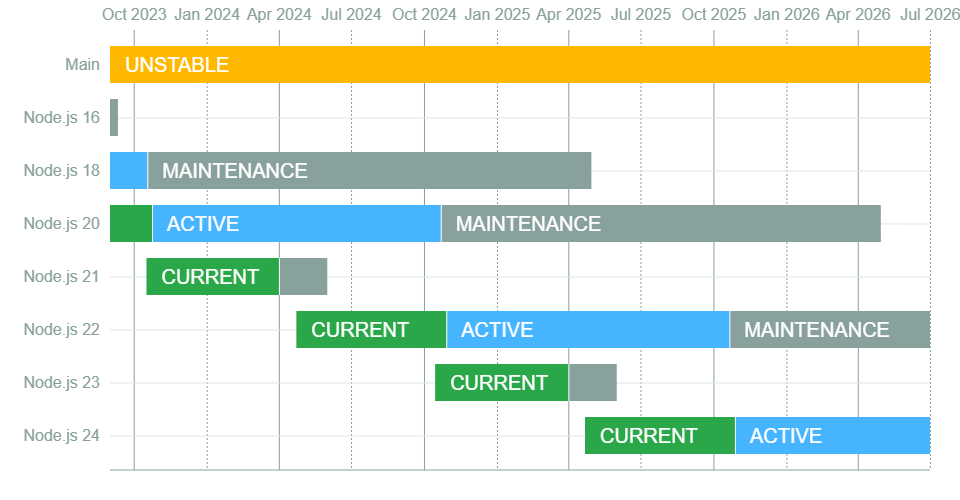
Ensure that the Node.js version you’re using is compatible with the version of `contextify` you are trying to install. Check the package’s documentation or GitHub repository for compatibility information.
3. Operating System Compatibility
Some native modules are platform-specific. Ensure that your operating system is supported by `contextify`. You might encounter issues on Windows or non-standard Linux distributions.
4. Node-gyp and Build Tools
`npm` relies on a tool called `node-gyp` to compile native modules. Sometimes, issues can arise if `node-gyp` or other build tools are misconfigured or outdated. Try updating `node-gyp` and related dependencies.
5. Permissions:
Ensure that you have the necessary permissions to install global modules or write to the local `node_modules` directory. You may need to use `sudo` or run your command prompt as an administrator.
6. Network Issues:
If the failure occurs during the download of dependencies, you might have network issues. Try running the `npm install` command again, and check your internet connection.
7. Project Configuration:
If you’re working on a specific project, there might be project-specific configurations or dependencies that conflict with `contextify`. Check your project’s `package.json` file for any unusual dependencies or scripts.
8. Outdated Package:
Make sure you are using the latest version of `contextify`. Check the npm registry for updates and consider updating the package to a newer version if possible.
9. Error Messages:
Pay attention to the error messages and warnings provided when the installation fails. They can often give clues about the specific issue.
10. Community Support:
If you’ve tried all the above solutions and are still facing issues, consider searching for similar issues on GitHub or other community forums. You might find solutions or workarounds that have helped others facing the same problem.
Methods To Resolve NPM Install Contextify Failing Issue
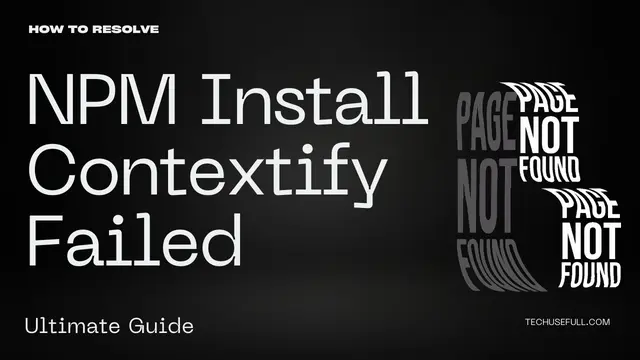
There are 4 methods to resolve NPM Install Contextify Failing issue:
- Make sure that you have the correct version of Node.js installed.
- Install the necessary build tools for your operating system.
- Try running npm install contextify with sudo privileges.
- If you are still having problems, try reporting the issue to the contextify package maintainers.
Method 1: Ensure Correct Version Of Node.Js Installed
Contextify requires a specific version of Node.js to be installed. You can check the required Node.js version on the contextify package page on npm. If your version of Node.js is too old or too new, you can upgrade or downgrade Node.js to the required version.
To resolve the NPM Install Contextify Failing issue by making sure that you have the correct version of Node.js installed, you can follow these steps:
- Check the required Node.js version for contextify on the contextify package page on npm.
- Run the following command to check your current Node.js version:
node -v- If your Node.js version is too old or too new, you can upgrade or downgrade Node.js to the required version.
To upgrade Node.js:
sudo npm install -g n
sudo n stableTo downgrade Node.js:
sudo npm install -g n@version
sudo n version- Once you have installed the correct version of Node.js, try running the Following command again.
npm install contextifyMethod 2: Install The Necessary Build Tools For Your Operating System.
To resolve the NPM Install Contextify Failing issue by installing the necessary build tools for your operating system, you can follow these steps:
On Linux:

- Open a terminal window.
- Run the following command to install the build tools:
sudo apt install build-essentialOn macOS:

- Open a Terminal window.
- Run the following command to install the build tools:
xcode-select –installOn Windows:
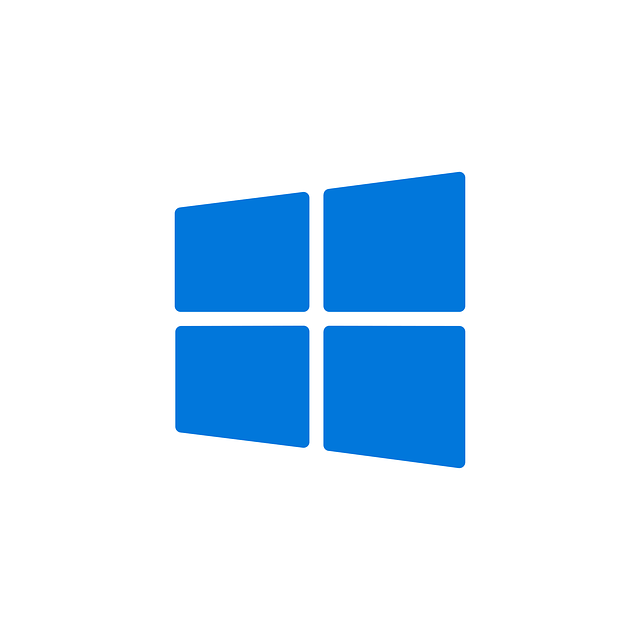
- Download and install the Visual Studio Build Tools for your version of Windows.
- Set the MSVS_VERSION environment variable to the version of Visual Studio that you installed. For example, if you installed Visual Studio 2022, you would set the MSVS_VERSION environment variable to 2022.
- Once you have installed the necessary build tools for your operating system, try running the npm install contextify command again.
Method 3: Try Running Npm Install Contextify With Sudo Privileges
The third method to resolve the NPM Install Contextify Failing issue is to try running npm install contextify with sudo privileges. This may be necessary if npm does not have permission to write to the necessary directory.
To run npm install contextify with sudo privileges, open a terminal window and type the following command:
sudo npm install contextifyYou will be prompted to enter your password. Once you have entered your password, npm will attempt to install contextify.
If you are still having trouble installing contextify, please provide more information about your system and the steps that you have already tried. I will be happy to help you troubleshoot the issue further.
Frequently Asked Questions
How Can I Prevent ‘NPM Install Contextify Failed’ Issues In Future Projects?
To prevent such issues in future projects, keep your Node.js and npm versions up to date, maintain a clean and organized project structure, and regularly check for updates and compatibility information for your project’s dependencies.
What Should I Do If None Of The Solutions Seem To Work For My Case?
If you’ve exhausted all known solutions and still can’t resolve the issue, consider posting a detailed question on a developer forum, including the specific error message and details about your environment. The community can often provide tailored assistance.
Are There Any Community Resources Or Forums Where I Can Seek Help For This Issue?
Yes, you can search for similar issues and solutions on GitHub, Stack Overflow, or other developer forums. Many developers have shared their experiences and solutions to ‘NPM Install Contextify Failed’ issues.
Conclusion
Dealing with the “NPM Install Contextify Failed” problem can be tricky, but there are ways to fix it. We’ve looked at why it happens and how to solve it.
Whether you’re a newbie or an experienced developer, knowing how to install packages in Node.js is important for smooth work. Just keep your software up to date, seek help online if needed, and don’t give up when things get tough. Overcoming this error is a chance to learn and become a better developer.
Related: How to Resolve Error Code 100013 in BBEdit – Step by Step Guide

